Troubleshooting Face ID Not Working: Causes, Solutions, and Best Practices
Introduction:
Face ID, a revolutionary biometric authentication feature introduced by Apple, has transformed how users interact with their devices. It provides a seamless and secure way to unlock devices, make payments, and access sensitive information. However, like any technology, Face ID can encounter issues, with one of the most common being Face ID not working. In this article, we'll delve into the potential causes behind Face ID malfunctions, explore troubleshooting solutions, and discuss best practices to ensure a smooth user experience.
Understanding Face ID:
Before delving into the troubleshooting process, it's essential to understand how Face ID works. Face ID employs advanced facial recognition technology powered by a combination of hardware and software components. These components include the TrueDepth camera system, which projects and analyzes over 30,000 invisible dots to create a precise depth map of the user's face. Additionally, the infrared camera captures an infrared image of the face, while the neural engine processes the data to securely authenticate the user.
Common Causes of Face ID Not Working:
Several factors can contribute to Face ID malfunctions. Understanding these potential causes is crucial for effectively troubleshooting the issue. Some common reasons why Face ID may not work include:
Software Updates: Sometimes, software updates can introduce bugs or compatibility issues that affect Face ID functionality.
Environmental Factors: Poor lighting conditions, extreme temperatures, or obstructions on the TrueDepth camera system can hinder Face ID's ability to accurately recognize the user's face.
Physical Damage: Damage to the TrueDepth camera system or other hardware components can impair Face ID's performance.
Configuration Errors: Incorrect Face ID settings, such as incomplete facial enrollment or outdated biometric data, can prevent successful authentication.
Security Features: Certain security settings, such as requiring a passcode after a specified time period or multiple failed Face ID attempts, can temporarily disable Face ID.
Troubleshooting Face ID Not Working:
When Face ID fails to work as expected, users can follow a series of troubleshooting steps to identify and resolve the issue. Here's a comprehensive guide to troubleshooting Face ID not working
Check for Software Updates: Ensure that your device's operating system is up to date. Software updates often include bug fixes and improvements that can address Face ID issues.
- Clean the TrueDepth Camera: Gently clean the TrueDepth camera and surrounding area using a soft, lint-free cloth. Remove any dust, dirt, or debris that may be obstructing the camera's view.
- Adjust Lighting Conditions: Face ID performs best in well-lit environments. Avoid extreme lighting conditions, such as direct sunlight or complete darkness, as they can affect Face ID's accuracy.
- Remove Obstructions: Ensure that there are no obstructions, such as screen protectors, cases, or accessories, covering the TrueDepth camera system. Remove any accessories that may interfere with Face ID.
- Re-enroll Face ID: If Face ID continues to malfunction, try re-enrolling your face. Navigate to Settings > Face ID & Passcode > Set Up Face ID and follow the on-screen instructions to reconfigure Face ID.
- Restart Your Device: Sometimes, a simple restart can resolve temporary glitches or software conflicts. Turn off your device, wait a few seconds, and then turn it back on.
- Reset Face ID: If all else fails, consider resetting Face ID settings entirely. Navigate to Settings > Face ID & Passcode and select Reset Face ID. Follow the prompts to reset Face ID, then re-enroll your face.
Best Practices for Face ID Usage:
To prevent Face ID issues and ensure optimal performance, it's essential to follow best practices for Face ID usage. Here are some tips to maximize the effectiveness of Face ID:
- Enroll Multiple Angles: When setting up Face ID, enroll your face from multiple angles to improve recognition accuracy, especially in varying lighting conditions.
- Keep the Camera Clean: Regularly clean the TrueDepth camera and surrounding area to prevent dust, dirt, or debris from obstructing the camera's view.
- Avoid Extreme Conditions: Protect your device from extreme temperatures, humidity, or exposure to water, as these conditions can damage the TrueDepth camera system.
- Update Software Promptly: Stay up to date with software updates to ensure that your device has the latest security patches and performance enhancements.
- Use Trusted Accessories: Ensure that any accessories or third-party devices you use with your device are compatible and do not interfere with Face ID functionality.
Conclusion:
Face ID offers a convenient and secure method of biometric authentication for Apple users. However, like any technology, it can encounter issues such as Face ID not working. By understanding the potential causes behind Face ID malfunctions and following the troubleshooting steps outlined in this article, users can effectively resolve these issues and enjoy a seamless user experience. Additionally, adopting best practices for Face ID usage can help prevent future issues and maximize the effectiveness of this innovative biometric authentication feature.
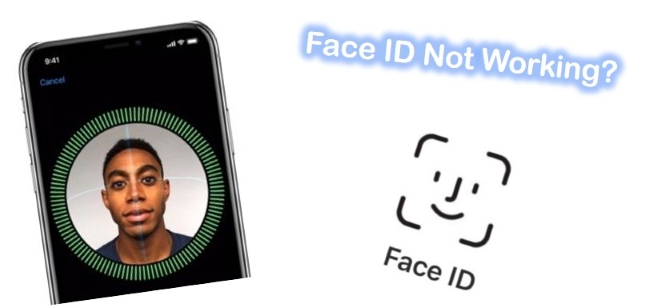
Face ID is a suitable and secure way to authenticate iPhone users, but it may not always operate accurately. Following the techniques outlined in this guide will help you troubleshoot common face id not working issues easily. For the greatest results, keep your iPhone's software up to date, keep the TrueDepth camera system clean, and ensure Face ID is properly configured.
ReplyDelete